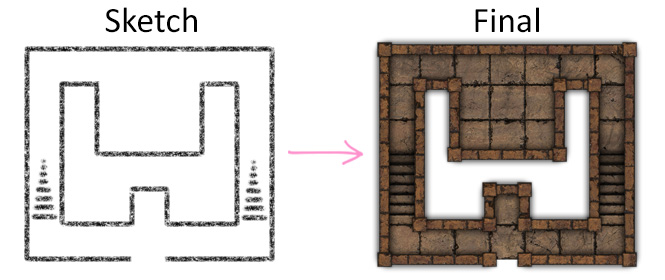Frequently Asked Questions
Here you will some of the most frequently asked questions. You can also find me on Discord if you need any help.
DunGen is a dungeon generator that creates high resolution maps ready to import into Roll20, Foundry VTT, Fantasy Grounds, Astral or any other virtual tabletop.
There are a few advantages and disadvantages to using DunGen. Other generators have been around for quite a while and a few have several options to customize its appearance and will give you information on the rooms, such as encounters or traps that DunGen cannot do just yet.
On the other hand, it offers many room variations instead of only rectangles, with several themes to choose from that are graphically advanced.
The custom algorithm also makes a huge difference. Most generators use a maze algorithm as a base for the dungeon; DunGen tries to generates a more logical map instead.
It is also still in development and updated often with new rooms, themes and features.
At the end of the day it's a matter of taste. Give all generators you've found a try and stick with what you like the most!
Seed
The seed is a unique alphanumeric code of up to 12 characters. It is basically the initial point of the dungeon's randomness, that means the same seed will always yield the same layout in the same conditions. The reason for a seed is so that you can recreate a dungeon you already generated (for example to recreate the same dungeon with a different theme), or more commonly to create one based on a phrase you like.
Generally you will leave the space blank for a random seed.
Theme
Each theme uses different graphics to generate the dungeon, and on average there's been a new theme added every two months. The layouts should be the same for each seed.
There is a special Mask theme that can be easily used with graphics editing software for users who want the layout of the dungeon, but would like to change the floors and walls using custom textures.
Maximum Size
This determines the Maximum amount of rooms and hallways that can appear in any given map. It is however possible for a Huge sized dungeon to generate a map with only a few rooms in certain conditions.
Tile Size
The tile size determines the size in pixels of each square in the grid. Fantasy Grounds uses 50px, but most virtual tabletops such as Roll20 and Astral use 70px as their default. Increasing the resolution even further allows you to zoom in without any loss of quality or pixelation.

(140px tiles allow for 200% zoom without any loss of quality)
Multi-Level
This option will attempt to include two staircases leading both up and down to stack as many as you wish and create multi-level dungeons.
Special Rooms
Special rooms is a beta feature. In the future this option will enable several trap rooms and other environmental hazards. Currently there are only 4 available (2 traps and 2 secret rooms).
Yes!
Bogie’s map elements pack is incredibly large with 729 assets. Everything is organized in folders inside, and you can find items such as barrels, boats, books, bridges, chairs, tables, doors, chests, food, fountains, light sources, rugs, stairs, statues, tiles and lots more!
You can see a small sample below.

Requirements
As this feature makes use of the API, you will need a Roll20 Pro account and the Walls script installed into your game.
Usage
- After downloading a map, the Generate Dynamic Lighting link will appear below the map information. Click the link and wait a moment, it could take a minute to generate the wall coordinates.
- Copy the generated text.
- In Roll20, upload and select your map (I emphasise select as it won't work otherwise).
- Paste the copied text into the chat and press enter.
- If the Walls script is enabled in the game, after a few seconds the walls should appear in the dynamic lighting layer.
If you need to split the generated path (to create a secret path for example), you can use the Path Splitter API script.
Usage
- After downloading a map, the Generate Dynamic Lighting link will appear below the map information. Click the link and wait a moment, it could take a minute to generate the wall coordinates.
- A Foundry Scene file in .json format will be downloaded with the same name as the map.
- In Foundry, create a new scene with default values.
- Right click the scene name on the right of the screen, and select Import Data. Here you can import the scene .json file.
- Right click the scene name on the right of the screen, and select Configure Scene. Change the Background Image to the map you downloaded.
- That's it! Now you should have your scene fully prepared with walls included. In the Scene Notes you can find additional information about the map.
Usage
- After downloading a map, the Generate Dynamic Lighting link will appear below the map information. Click the link and wait a moment, it could take a minute to generate the wall coordinates.
- An .xml file will be downloaded with the same name as the map.
- In FGU open your assets from the right sidebar, select "Images" on the top menu and then click on "Folder" at the bottom.
- You will now have an open folder [%APPDATA%\SmiteWorks\Fantasy Grounds\campaigns\CAMPAIGN NAME\images]. Move both the dungeon image and .xml file into this folder. (Note: Both files should have the exact same name, with the exception of the file extension, or it won't work).
- Back on FGU, you will now have a "Campaign" folder in your assets window. Inside this folder you will find the dungeon image.
- Open the "Maps" window from the right sidebar, and drag and drop your dungeon image into this window.
- That's it! Now you should have your map fully prepared with LoS Definitions included.
Using higher resolution images with FGU's grid
FGU's default grid size is 50px, but you can download much higher resolution maps from DunGen. The grid size is something I cannot currently control with the .xml file, however I've been assured a way to do this will be possible after full release. I'll update the app to do this automatically as soon as that feature is available.
- After opening the map in FGU, the top-right icon will control the grid.
- Change the default 50px here to the same resolution of the downloaded map (up to 140px) and that will properly align the map to the grid.
- That's it!.. unless the map has an odd number of tiles in width or height, in which case keep reading the following instructions.
The map is not aligned to the grid, what's up with that!?
When faced with an odd number of tiles (e.g. a 20x23 map), FGU's grid will add half a tile to each side of the image. That's something I cannot currently control with the .xml file, however I've been assured a way to do this will be possible after full release. I'll update the app to do this automatically as soon as that feature is available.
- After opening the map in FGU, the top-right icon will control the grid.
- Below the grid size you will find four arrows. We will only use the first two.
- If the map has an odd number of tiles in the width (e.g. a 25 x 20 map), you will need to click the first arrow (pointing left) until the grid is aligned.
- If the map has an odd number of tiles in the height (e.g. a 30 x 73 map), you will need to click the second arrow (pointing up) until the grid is aligned.
- If the map has an odd number of tiles in both the width and height (e.g. a 35 x 45 map), you will need to click both of them until the grid is aligned.
- You will need to click exactly as many times as half the tile size. For example if the tile size is 50px, you'll have to click 25 times. This will offset the grid and remove the half-tile on each side of the map. There's no actual need to count, it's very easy to see by eye once it's aligned.
- That's it!
Why Patreon?
For years I've always offered plenty of free content over at DungeonChannel.com without ever running ads or anything intrusive, I want to continue in that spirit and make DunGen available to everyone. That said, due to its use of high resolution images DunGen requires a lot of processing power, and unfortunately that doesn't come cheap. Any pledge would greatly assist me in keeping the lights on for everyone, and you get amazing perks in return.
Pledge levels
- All pledges come with an equally named discord role and access to the patreon channel in the official server. It will also allow you to login through Patreon on the website.
- As a Dungeon Designer you will also be able to Create automatic Dynamic Lighting for Roll20, Walls for Foundry VTT and Line of Sight Definitions for Fantasy Grounds Unity.
- As a Dungeon Architect you will additionally be able to download generated dungeons at double the resolution (140px per tile). You will also be able to download the full tilesets of most themes and have access to the Automatic Dynamic Lighting tool for custom maps.
- As a Dungeon Merchant you will acquire a commercial license to use content generated by any of DunGen's tools in your own products.
Glad you asked!
The best thing you can do if you want to help is to spread the word. If you like the generator, make sure other people know about and can use it too!
If you purchase items from DriveThruRPG or DMsGuild, you can follow those affiliate links before browsing the store so I can earn a small commission. This does not take any revenue away from the writer or artist and it does not change the price of the product.
Finally, I’m always happy to hear your suggestions. You can also send a #sketch of a dungeon room you'd like to see in the generator.